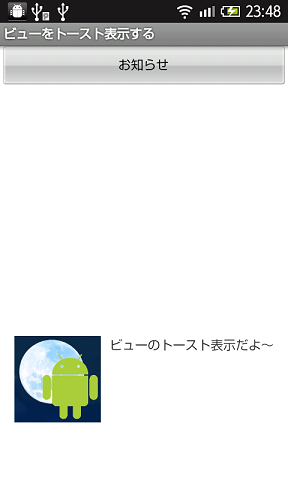トースト通知は, デフォルトでは文字列をポップアップ表示するが, ビューをポップアップ表示することもできる.
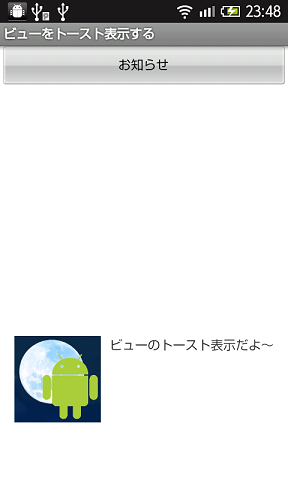
ビューのトースト通知 
- CustomToast.java
- getLayoutInflaterメソッドで, LayoutInflaterのインスタンスを取得する.
- LayoutInflater#inflaterメソッドで, custom_view.xmlの定義されたレイアウトのビューを生成する.
- レイアウト内のメッセージ, アイコンを設定する.
- Toastのインスタンスを生成する.
- Toast#setViewメソッドで, ビューを設定する.
- Toast#showメソッドで, ビューを表示する.
package com.moonlight_aska.android.customtoast;
import android.os.Bundle;
import android.app.Activity;
import android.view.LayoutInflater;
import android.view.View;
import android.widget.Button;
import android.widget.ImageView;
import android.widget.TextView;
import android.widget.Toast;
public class CustomToast extends Activity {
@Override
protected void onCreate(Bundle savedInstanceState) {
super.onCreate(savedInstanceState);
setContentView(R.layout.activity_main);
Button btn = (Button)findViewById(R.id.button_id);
btn.setOnClickListener(new View.OnClickListener() {
@Override
public void onClick(View v) {
// TODO Auto-generated method stub
// ビューの作成
LayoutInflater inflater = getLayoutInflater();
View view = inflater.inflate(R.layout.custom_view, null);
// ビューの表示内容をセット
TextView msg = (TextView)view.findViewById(R.id.msg_id);
msg.sjavascript:void(0)etText("ビューのトースト表示だよ〜");
ImageView icon = (ImageView)view.findViewById(R.id.icon_id);
icon.setImageResource(R.drawable.moonlight);
// Toastのインスタンスを生成
Toast toast = new Toast(CustomToast.this);
// ビューを設定
toast.setView(view);
// ビューを表示
toast.show();
}
});
}
}
トーストで表示するビューの定義
<?xml version="1.0" encoding="utf-8"?>
<LinearLayout xmlns:android="http://schemas.android.com/apk/res/android"
android:layout_width="match_parent"
android:layout_height="match_parent"
android:orientation="horizontal"
android:background="#FFFFFF" >
<ImageView android:id="@+id/icon_id"
android:layout_width="96dip"
android:layout_height="96dip"
android:layout_marginRight="10dip"
/>
<TextView android:id="@+id/msg_id"
android:layout_width="fill_parent"
android:layout_height="fill_parent"
/>
</LinearLayout>