最終更新:ID:QD3lVawYQw 2016年02月03日(水) 10:27:06履歴
ベクターの線・シェイプの編集(Edit vector lines and shapes)
Vector lines and shapes are easily edited using either: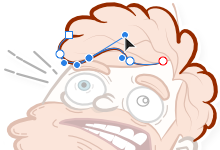
Use the former for fine tuning and line adjustment as you draw, the latter for more prolonged editing operations.
Vector lines and shapes are easily edited using either:
- The cmd key as you draw your line or shape.
- The Node Tool.
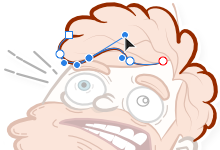
Use the former for fine tuning and line adjustment as you draw, the latter for more prolonged editing operations.
- Press the to move nodes and adjust direction handles when fine tuning of your line is needed.
- Color and opacity can also be altered from the Color panel.
With cmd pressed, you can edit other lines in the same way by clicking them.
Do one of the following:
ノードの追加(To add nodes:)
- Select the node and then drag the control handles.
Drag control handles(画像)
- Drag on the line directly to pull it into position.
Drag on curve(画像)
Modifier keys When using the Node tool, the following modifier s can be used to speed up the workflow: -The constrains the control handle so that it can only be extended or shortened. It cannot alter direction. -The changes the node type to a sharp node to create a cusp in the line. -The Node Tool can be used in conjunction with the Transform panel to position or scale selected nodes precisely.
ノードの追加(To add nodes:)
- With the path selected, click at the point where you want the node to be added.
Do one of the following:
- Select the path and click Close Curves on the context toolbar.
- Drag the end node and drop on top of start node when the pointer changes.
- Select the node at the point at which you want the curve to break and click Break Curve on the context toolbar.
1. With the Node Tool (hold down the if using the Pen Tool), hold down with the and select both curves.
2. Click Join Curves on the context toolbar.
2. Click Join Curves on the context toolbar.
- Click Reverse Curves on the context toolbar. The start node becomes active, ready for further drawing from the opposite end of the curve.
コメントをかく