最終更新:
![]() t_yokky2002 2011年12月01日(木) 16:17:08履歴
t_yokky2002 2011年12月01日(木) 16:17:08履歴
次のプロジェクトを作成してください。
| 項目名 | 設定値 |
|---|---|
| プロジェクト名 | image_gallery |
| ビルドターゲット | Android 2.2 |
| アプリケーション名 | イメージギャラリー |
| パッケージ名 | jp.co.example.practice |
| アクティビティの作成 | MainActivity |
| 最小SDKバージョン | 8 |
res/layout/main.xmlを、次のように書き換えてください。
<?xml version="1.0" encoding="utf-8"?>
<LinearLayout xmlns:android="http://schemas.android.com/apk/res/android"
android:orientation="vertical"
android:layout_width="match_parent"
android:layout_height="match_parent"
android:background="#ffffff"
android:gravity="center">
<ImageView
android:id="@+id/image_view"
android:layout_width="280dip"
android:layout_height="280dip"
android:layout_marginBottom="20dip"
android:scaleType="centerCrop"
/>
<Gallery
android:id="@+id/gallery"
android:layout_width="match_parent"
android:layout_height="wrap_content"
android:background="#00aa0000"
/>
</LinearLayout>
サムネイル画像をギャラリーに配置する際のレイアウトを作成します。
res/layout/gallery_item.xmlを新規作成し、次の内容に書き換えてください。
res/layout/gallery_item.xmlを新規作成し、次の内容に書き換えてください。
新規作成方法 layoutフォルダーを右クリックし、「新規⇒その他⇒Androidフォルダー⇒Android XMLファイル」を選択
<?xml version="1.0" encoding="utf-8"?>
<LinearLayout xmlns:android="http://schemas.android.com/apk/res/android"
android:layout_width="wrap_content"
android:layout_height="wrap_content">
<ImageView
android:id="@+id/gallery_image_view"
android:layout_width="130dip"
android:layout_height="130dip"
android:background="?android:attr/galleryItemBackground"
android:scaleType="fitXY" />
</LinearLayout>
ギャラリー用のアダプタークラスを作成します。
src/jp.co.example.practice/ImageAdapter.javaファイルを新規作成します。
src/jp.co.example.practiceパッケージを右クリックし、新規⇒クラスを選択し、次の内容を入力してください。
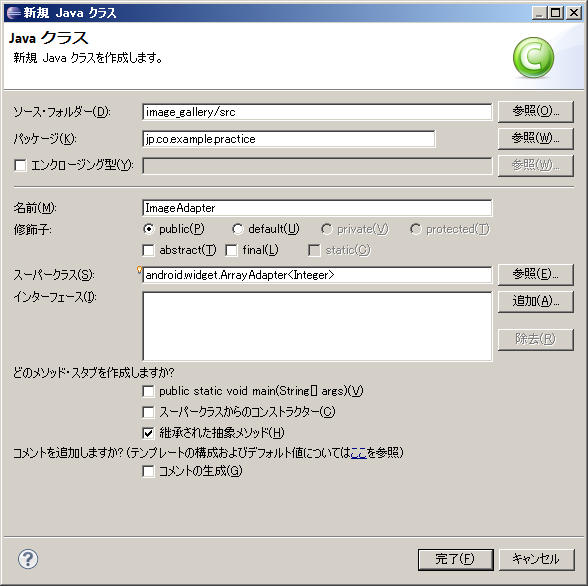
次の内容に書き換えてください。
src/jp.co.example.practice/ImageAdapter.javaファイルを新規作成します。
src/jp.co.example.practiceパッケージを右クリックし、新規⇒クラスを選択し、次の内容を入力してください。
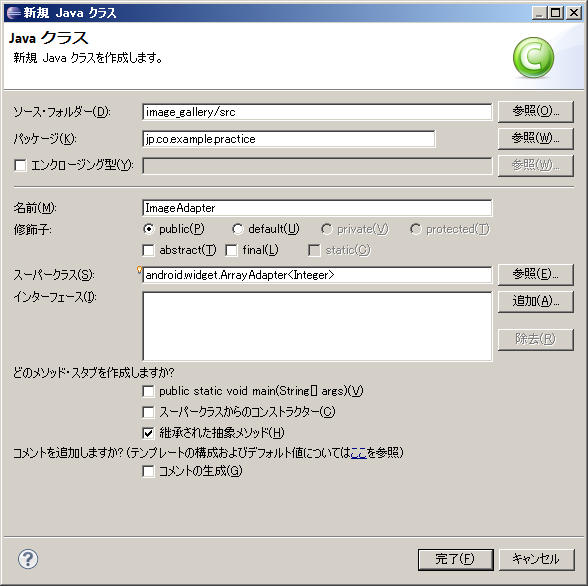
次の内容に書き換えてください。
public class ImageAdapter extends ArrayAdapter<Integer> {
// ↓ここから
private Context mContext;
private LayoutInflater mInflater;
public ImageAdapter(Context context, Integer[] objects) {
super(context, 0, objects);
mContext = context;
mInflater = (LayoutInflater) context
.getSystemService(Context.LAYOUT_INFLATER_SERVICE);
}
// ImageViewに対応するビットマップを表示
@Override
public View getView(int position, View convertView, ViewGroup parent) {
ImageView imageView;
if (convertView == null) {
convertView = mInflater.inflate(R.layout.gallery_item, parent,
false);
}
imageView = (ImageView) convertView
.findViewById(R.id.gallery_image_view);
imageView.setImageResource(getItem(position));
return convertView;
}
// ↑ここまで
}
res/jp.co.example.practice/MainActivity.javaを、次のように書き換えてください。
public class MainActivity extends Activity {
// 追加
private ImageView mImageView;
private Integer[] mThumbIds = { R.drawable.photo1, R.drawable.photo8,
R.drawable.photo7, R.drawable.photo4, R.drawable.photo5,
R.drawable.photo6, R.drawable.photo9 };
/** Called when the activity is first created. */
@Override
public void onCreate(Bundle savedInstanceState) {
super.onCreate(savedInstanceState);
setContentView(R.layout.main);
// ↓ここから
mImageView = (ImageView) findViewById(R.id.image_view);
// サムネイルのギャラリーを作成
setGallery();
// ↑ここまで
}
// ↓ここから
public void setGallery() {
Gallery g = (Gallery) findViewById(R.id.gallery);
g.setAdapter(new ImageAdapter(this, mThumbIds));
g.setOnItemClickListener(new OnItemClickListener() {
public void onItemClick(AdapterView<?> parent, View v,
int position, long id) {
Toast.makeText(MainActivity.this, "" + position, Toast.LENGTH_SHORT).show();
}
});
}
public void setImageBitmap(Bitmap bmp) {
mImageView.setImageBitmap(bmp);
}
// ↑ここまで
}
Gallery用のテーマに設定されている「背景画像」を適用します。
res/values/attrs.xmlを新規作成し、次の内容に書き換えてください。
res/values/attrs.xmlを新規作成し、次の内容に書き換えてください。
<?xml version="1.0" encoding="utf-8"?>
<resources>
<declare-styleable name="MyGallery">
<attr name="android:galleryItemBackground" />
</declare-styleable>
</resources>
public class ImageAdapter extends ArrayAdapter<Integer> {
private Context mContext;
private LayoutInflater mInflater;
private int mGalleryItemBackground; //--- 追加 ---
public ImageAdapter(Context context, Integer[] objects) {
super(context, 0, objects);
mContext = context;
mInflater = (LayoutInflater) context
.getSystemService(Context.LAYOUT_INFLATER_SERVICE);
//--- ↓ここから ---
TypedArray a = mContext.obtainStyledAttributes(R.styleable.MyGallery);
// Gallery用テーマで設定されている背景画像のリソースIDを取得
mGalleryItemBackground = a.getResourceId(
R.styleable.MyGallery_android_galleryItemBackground, 0);
a.recycle();
//--- ↓ここまで ---
}
// ImageViewに対応するビットマップを表示
@Override
public View getView(int position, View convertView, ViewGroup parent) {
ImageView imageView;
if (convertView == null) {
convertView = mInflater.inflate(R.layout.gallery_item, parent,
false);
}
imageView = (ImageView) convertView
.findViewById(R.id.gallery_image_view);
imageView.setBackgroundResource(mGalleryItemBackground); //--- 追加 ---
imageView.setImageResource(getItem(position));
return convertView;
}
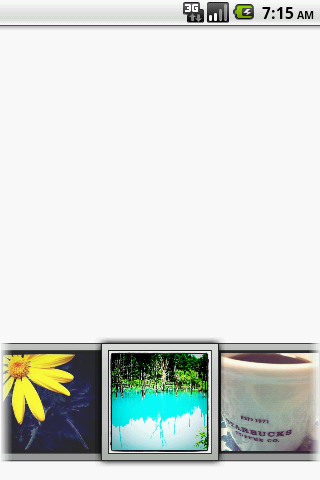

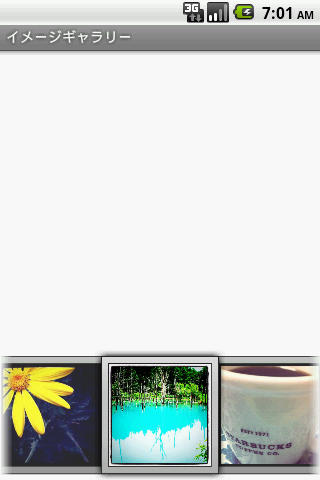
コメントをかく