最終更新:
 bokkuri_orz 2014年08月22日(金) 02:29:02履歴
bokkuri_orz 2014年08月22日(金) 02:29:02履歴
Private Const CONST_VAL_0 = 10 Public Const CONST_VAL_1 = 20 ' Public 定数は宣言できないっぽい。エラーになる。 Const CONST_STR As String = "文字列定数"
| vbNullString | String型の初期値 |
| Empty | Variant型の初期値。何も値が入っていない状態。 |
| Null (vbNull) | Variant型に格納できる特殊な値。 |
| Nothing | オブジェクト変数の初期値 |
Dim myVar As Variant Debug.Print VarType(myVar) '--> 0(定数vbEmpty)と表示される Debug.Print TypeName(myVar) '--> Empty と表示される Debug.Print IsEmpty(myVar) '--> True と表示される
Dim myVar As Variant '初期値はEmpty If myVar = 0 Then Debug.Print "True" '--> True と表示される If myVar = "" Then Debug.Print "True" '--> True と表示される
Dim myVar As Variant '初期値はEmpty myVar = Null 'Nullを代入 Debug.Print VarType(myVar) '--> 1(定数vbNull)と表示される Debug.Print TypeName(myVar) '--> Null と表示される Debug.Print IsNull(myVar) '--> True と表示される
Sub Test() Dim str As String str = "text" Call SubTest(str) End Sub Sub SubText(str As String) MsgBox "テキスト : " + str End Sub
プロシージャの途中でリターンするときは、Exit Subを使う。
Call ステートメントでの呼び出しも可能。
Sub Test() Dim v As Integer v = FuncAdd(10, 20) End Sub Function FuncAdd(a As Integer, b As Integer) As Integer FuncAdd = a + b ' 計算結果を返す End Function
プロシージャの途中でリターンするときは、Exit Functionを使う。
Sub Test() Dim str As String str = "text" Call Func(str) End Sub Sub Func(ByVal a As String) a = "suzuki" ' 受け取った値を書き換える End Sub
If ActiveCell.Value = "text" Then MsgBox "等しい" Else MsgBox "等しくない" End If If ActiveCell.Value <> "text" Then MsgBox "等しくない" Else MsgBox "等しい" End If
If InStr(ActiveCell.Value, "text") > 0 Then MsgBox "含まれている" Else MsgBox "含まれていない" End If
Like、「*」、「?」 を使って判定する。
' abc, xyz の間に任意の文字列が入ってもOK If ActiveCell.Value Like "abc*xyz" Then ' ' 1〜5で始まる文字列 If ActiveCell.Value Like "[1-5]*" Then ' 都道府県名のうち、北海道、東京都、神奈川県、和歌山県、鹿児島県 以外がtrueになる If Not c.Value Like "??[県府]" Then
' kernel32.dllのGetTickCount()を使えるようにする Private Declare Function GetTickCount Lib "kernel32" () As Long Sub test() MsgBox GetTickCount End Sub
Dim list As Collection Set list = New Collection ' listに要素を追加する Dim col As Integer col = 1 Do While ActiveSheet.Cells(1, col) <> "" list.Add ActiveSheet.CelllS(1, col) col = col + 1 Loop ' リストの要素を順に処理する Dim str As String str = "" For Each v In list str = str & v.Value Next
Dim dict As Scripting.Dictionary
Set dict = CreateObject("Scripting.Dictionary")
dict.Add "A1", ActiveSheet.Cells("A1")
dict.Add "A2", ActiveSheet.Cells("A2")
dict.Add "A3", ActiveSheet.Cells("A3")
Dim key As Variant
For Each key In dict.Keys
Debug.Print key, dict(key).Value
Next
Dim r As Range Set r = ActiveSheet.Range(Cells(1, 1), Cells(3, 3)) ' 3x3 を選択 r.Offset(1,1).Select ' 3x3の範囲を行、列方向に+1移動した範囲が選択される
Dim r As Range Set r = ActiveSheet.Range(Cells(1, 1), Cells(3, 3)) ' 3x3 を選択 r(1,1).Select ' 3x3の左上1セルを選択 r(0,0).Select ' 3x3の左上からさらに1行1列左上のセルを選択
Sub Test() ' 現在のActiveSheetに対して操作 Range(Cells(1,1), Cells(3,3)).ColumnWidth = 5 ' ポイント指定 Range(Cells(1,1), Cells(3,3)).RowHeight = 5 ' ポイント指定 ' 同じポイント数でも、セルの形状が正方形になるとは限らない。 ' 環境によって縦横比が違う。 End Sub
Sub Test() ' ColumnWidthをセットした後、そのセルのWidthをRowHeightにセットすると、正方形になる? Range(Cells(1, 1), Cells(3, 3)).ColumnWidth = cellSize Range(Cells(1, 1), Cells(3, 3)).RowHeight = Cells(1, 1).Width End Sub
※動作を把握できていないので、後ほど調査する。
Dim rangeS As Range
Set rangeS = ActiveSheet.Cells.Find("検索したい文字列",
LookIn:=xlValues,
LookAt:=xlWhole,
SearchOrder:=xlByRows,
MatchCase:=True,
MatchByte:=True)
Range("A1").End(xlDown) ' 下方向にセルの値の有り/無しが切り替わる直前まで検索
Range("A1").End(xlRight) ' 右方向にセルの値の有り/無しが切り替わる直前まで検索
Private Sub TextBox1_Change()
If Len(TextBox1.Text) = 0 Then
Exit Sub
End If
' 一番右の文字が数値であれば何もしない
If IsNumeric(Right(TextBox1.Text, 1)) = True Then
Exit Sub
End If
' 数値でなかった場合、その一文字を削る
TextBox1.Text = Left(TextBox1.Text, Len(TextBox1.Text) - 1)
End Sub
※問題点:テキストボックス内でカーソルを移動し、数値の中間で数値以外の文字を入力できてしまう。
- 参考サイト
フォームを表示する際に、vbModelessを指定します。
UserForm1.Show vbModeless
- 参考サイト
マウスカーソルがフォーム上に存在するときにイベントが発生し、座標を取得できます。
フォーム外では取得できません。
デスクトップの左上を(0,0)とした値になります。
' 2次元座標構造体
Private Type POINT
x As Long
y As Long
End Type
' API宣言
Private Declare Function GetCursorPos Lib "user32" (lpPoint As POINT) As Long
' フォームのMouseMoveイベント
Private Sub UserForm_MouseMove(ByVal Button As Integer, ByVal Shift As Integer, ByVal x As Single, ByVal y As Single)
Dim p As POINT
Dim msg As String
ret = GetCursorPos(p)
msg = "(" & p.x & "," & p.y & ") - (" & x & "," & y & ")"
LabelMousePos.Caption = msg
End Sub
- 参考サイト
Private Sub DrawBorder(r As Range)
With r
' 実線
.Borders(xlEdgeTop).LineStyle = xlContinuous ' 選択範囲の上辺
.Borders(xlEdgeBottom).LineStyle = xlContinuous ' 選択範囲の下辺
.Borders(xlEdgeRight).LineStyle = xlContinuous ' 選択範囲の右辺
.Borders(xlEdgeLeft).LineStyle = xlContinuous ' 選択範囲の左辺
' 太線
.Borders(xlEdgeTop).Weight = xlMedium
.Borders(xlEdgeBottom).Weight = xlMedium
.Borders(xlEdgeRight).Weight = xlMedium
.Borders(xlEdgeLeft).Weight = xlMedium
End With
End Sub
| xlDiagonalDown 右下がり斜め | xlEdgeTop 上辺 | xlDiagonalUp j右上がり斜め |
| xlEdgeLeft 左辺 | xlInsideHorizontal 内側水平線 xlInsideVertical 内側垂直線 | xlEdgeRight 右辺 |
| xlEdgeBottom 下辺 |
| xlContinuous | 実線 |
| xlDash | 破線 |
| xlDashDot | 一点鎖線 |
| xlDashDotDot | 二点鎖線 |
| xlDot | 点線 |
| xlDouble | 二重線 |
| xlSlantDashDot | 斜め一点鎖線 |
| xlLineStyleNone | 無し |
Dim r As Range ' 入力規則を設定したいセル範囲
With r.Validation
' 設定済みの入力規則を削除する
.Delete
' 設定
.Add Type:=xlValidateList, ' リストからの値を設定
Formula1:="=定義した名前" ' 名前定義からの指定。セル範囲等の指定も可能。
End With
●TestClass
Private v0 As Integer
Private v1 As Integer
Public Sub SetParam(a As Integer, b As Integer)
v0 = a
v1 = b
End Sub
Public Sub Output()
MsgBox "add : " & (v0 + v1) & vbCrLf & "sub : " & (v0 - v1)
End Sub
●呼び出し
Dim testClass As TestClass Set testClass = new TestClass Call testClass.SetParam(10, 20) Call testClass.Output
Execは実行結果を受け取りたいときに使用します。
Runのように、外部プログラム呼び出し時にそのウィンドウを非表示にする制御は出来ないようです。
Runは表示/非表示等のウィンドウの制御が出来ます。
●外部プログラムを実行し、コンソールに出力される情報を1行ずつ取得してセルに書き込むサンプル。
Dim wsh, exec As Object
Set wsh = CreateObject("WScript.Shell")
Dim command As String
command = "dir /B"
Set exec = wsh.exec("%ComSpec% /c " + command)
Dim items As Variant
Dim count As Integer
count = 0
' 実行結果を1行ずつ読み込んでセルに出力する
Dim lineStr As String
Do Until exec.StdOut.AtEndOfStream
lineStr = exec.StdOut.ReadLine
ActiveSheet.Cells(count + 1, 1).value = lineStr
count = count + 1
Loop
Set exec = Nothing
Set wsh = Nothing
●外部プログラムを実行し、処理が全て終わってから標準出力をまとめて取得する
Private Declare Sub Sleep Lib "kernel32" (ByVal waitTime As Long) ' WindowsAPIの宣言。ソース先頭の方で宣言しておく
Dim wsh, exec As Object
Set wsh = CreateObject("WScript.Shell")
Dim command As String
command = "ipconfig"
Set exec = wsh.exec("%ComSpec% /c " + command)
' 外部プログラムが終了するまでループする
Do Until exec.Status
Sleep 10
Loop
' 標準出力をまとめて取得する
result = exec.StdOut.ReadAll
Set exec = Nothing
Set wsh = Nothing
MS-DOSコマンドの標準出力を取得する
http://officetanaka.net/excel/vba/tips/tips27.htm
VBAで外部プログラムを非表示で実行するには
※DoEvents は使わずに、Sleep 推奨という話題です。
http://okwave.jp/qa/q8490086.html
タグ

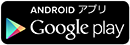
最新コメント