以下のようなプロジェクトを作成して下さい。
| 項目 | 設定内容 |
|---|---|
| Project Name | greeting |
| Applecation Name | greeting |
| Package Name | jp.co.example.greet |
| アクティビティの作成 | MainActivity |
| ビルドターゲット | Android 2.2 |
| ワーキングセットにプロジェクトを追加 | チェックする |
<?xml version="1.0" encoding="utf-8"?>
<LinearLayout xmlns:android="http://schemas.android.com/apk/res/android"
android:orientation="vertical"
android:layout_width="fill_parent"
android:layout_height="fill_parent"
android:background="#aaaaaa"
>
<RadioGroup
android:id="@+id/time"
android:layout_width="wrap_content"
android:layout_height="wrap_content"
android:orientation="vertical">
<RadioButton
android:id="@+id/morning"
android:layout_width="wrap_content"
android:layout_height="wrap_content"
android:textColor="#000000"
android:text="朝" />
<RadioButton
android:id="@+id/afternoon"
android:layout_width="wrap_content"
android:layout_height="wrap_content"
android:textColor="#000000"
android:text="昼" />
<RadioButton
android:id="@+id/night"
android:layout_width="wrap_content"
android:layout_height="wrap_content"
android:textColor="#000000"
android:text="晩" />
</RadioGroup>
<Button
android:id="@+id/great"
android:layout_width="wrap_content"
android:layout_height="wrap_content"
android:text="挨拶をする" />
<TextView
android:id="@+id/result"
android:layout_width="fill_parent"
android:layout_height="fill_parent"
android:background="#000000"
android:textColor="#FFFFFF"
android:textSize="20sp"
android:gravity="center" />
</LinearLayout>
public class MainActivity extends Activity {
/** Called when the activity is first created. */
@Override
public void onCreate(Bundle savedInstanceState) {
super.onCreate(savedInstanceState);
setContentView(R.layout.main);
//---------------------------------------------------------------------------------------------
// ↓ここから
//---------------------------------------------------------------------------------------------
final RadioGroup time = (RadioGroup) findViewById(R.id.time);
Button great = (Button) findViewById(R.id.great);
final TextView result = (TextView) findViewById(R.id.result);
great.setOnClickListener(new View.OnClickListener() {
@Override
public void onClick(View v) {
String message = "";
switch (time.getCheckedRadioButtonId()) {
case R.id.morning:
message = "おはよう";
break;
case R.id.afternoon:
message = "こんにちは";
break;
case R.id.night:
message = "こんばんは";
break;
}
result.setText(message);
}
});
//---------------------------------------------------------------------------------------------
//↑ ここまで
//---------------------------------------------------------------------------------------------
}
}
このように表示されましたか? 「朝」「昼」「晩」のいづれかを選択し、挨拶をするボタンを押してみて下さい。
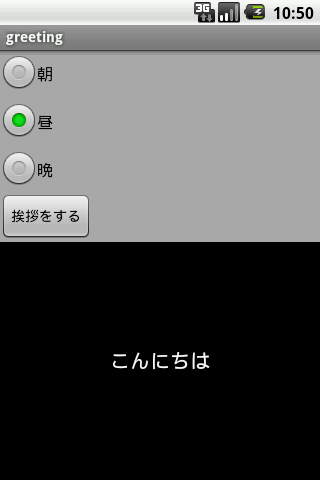
以下のようなプロジェクトを作成して下さい。
| 項目 | 設定内容 |
|---|---|
| Project Name | calculation |
| Applecation Name | 足し算 |
| Package Name | jp.co.example.calc |
| アクティビティの作成 | CalculationActivity |
| ビルドターゲット | Android 2.2 |
| ワーキングセットにプロジェクトを追加 | チェックする |
<?xml version="1.0" encoding="utf-8"?>
<LinearLayout xmlns:android="http://schemas.android.com/apk/res/android"
android:layout_width="fill_parent"
android:layout_height="fill_parent"
android:orientation="vertical"
android:paddingTop="10dp"
android:background="#a0a0a0"
>
<LinearLayout xmlns:android="http://schemas.android.com/apk/res/android"
android:layout_width="fill_parent"
android:layout_height="wrap_content"
android:background="#a0a0a0">
<EditText
android:id="@+id/value1"
android:layout_width="100dp"
android:singleLine="true"
android:numeric="signed"
android:layout_height="wrap_content" />
<TextView
android:layout_width="30dp"
android:layout_height="wrap_content"
android:gravity="center"
android:textColor="#000000"
android:text="+" />
<EditText
android:id="@+id/value2"
android:layout_width="100dp"
android:singleLine="true"
android:numeric="signed"
android:layout_height="wrap_content" />
</LinearLayout>
<Button
android:id="@+id/calc"
android:layout_width="wrap_content"
android:layout_height="wrap_content"
android:textColor="#000000"
android:text="計算する" />
</LinearLayout>
public class CalculationActivity extends Activity {
/** Called when the activity is first created. */
@Override
public void onCreate(Bundle savedInstanceState) {
super.onCreate(savedInstanceState);
setContentView(R.layout.main);
//---------------------------------------------------------------------------------------------
// ↓ここから
//---------------------------------------------------------------------------------------------
final EditText value1 = (EditText) findViewById(R.id.value1);
final EditText value2 = (EditText) findViewById(R.id.value2);
Button btn = (Button) findViewById(R.id.calc);
btn.setOnClickListener(new View.OnClickListener() {
@Override
public void onClick(View v) {
// 計算するボタン押下時に、キーボードを消す
InputMethodManager inputMethodManager = (InputMethodManager) getSystemService(Context.INPUT_METHOD_SERVICE);
inputMethodManager.hideSoftInputFromWindow(v.getWindowToken(),
0);
SpannableStringBuilder v1 = (SpannableStringBuilder) value1
.getText();
String val1 = v1.toString();
SpannableStringBuilder v2 = (SpannableStringBuilder) value2
.getText();
String val2 = v2.toString();
Long ans;
try {
ans = Long.parseLong(val1) + Long.parseLong(val2);
} catch (NumberFormatException e) {
// トーストを表示
Toast.makeText(CalculationActivity.this, e.toString(),
Toast.LENGTH_SHORT).show();
return;
}
// LogCatに出力
Log.i("anster", String.valueOf(ans));
// トーストを表示
Toast.makeText(CalculationActivity.this,
"計算結果は " + String.valueOf(ans) + " です",
Toast.LENGTH_SHORT).show();
}
});
//---------------------------------------------------------------------------------------------
//↑ ここまで
//---------------------------------------------------------------------------------------------
}
}
このように表示されましたか? 実際に、値を入力し、「計算する」ボタンを押してみてください。
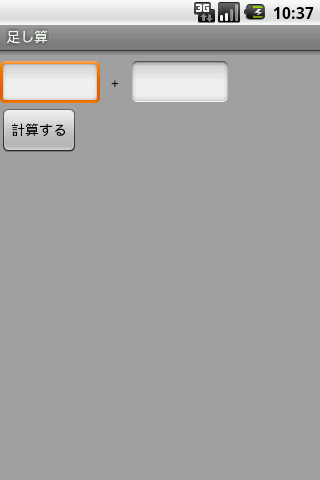
このページへのコメント
rogans dhgate terrariums
http://download.imtoo.zune.video.converter.3.1.sof...
px7QMF <a href="http://paheqcqshyvs.com/">paheqcqshyvs</a>, [url=http://aqpsnhiscrzv.com/]aqpsnhiscrzv[/url], [link=http://lapneuisnfpj.com/]lapneuisnfpj[/link], http://bisostztxewi.com/
http://pfrfdcbmaqow.com/
WvwbFi <a href="http://fwfqozuaudxp.com/">fwfqozuaudxp</a>, [url=http://frwydwssghco.com/]frwydwssghco[/url], [link=http://wdywoyjgtapx.com/]wdywoyjgtapx[/link], http://doqnixmvifst.com/
http://ncuaetkfauvy.com/
uqS0I7 <a href="http://srmvxewyagcd.com/">srmvxewyagcd</a>, [url=http://kgrmtktxfudq.com/]kgrmtktxfudq[/url], [link=http://ooyaaedboebg.com/]ooyaaedboebg[/link], http://tycaszljnqoi.com/