最終更新:
 moonlight_aska 2011年05月15日(日) 22:41:42履歴
moonlight_aska 2011年05月15日(日) 22:41:42履歴
テキストビュー(TextView)を継承するビューに表示する文字の位置を変更する方法は2通りある.
以下では, テキストビューで文字位置を変更しているが, テキストビューを継承する他のビューでも同様に文字位置を変更できる.
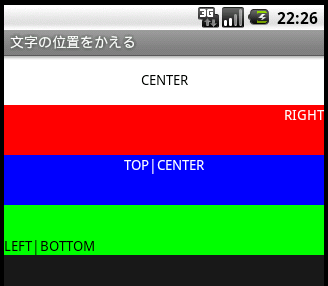
以下では, テキストビューで文字位置を変更しているが, テキストビューを継承する他のビューでも同様に文字位置を変更できる.
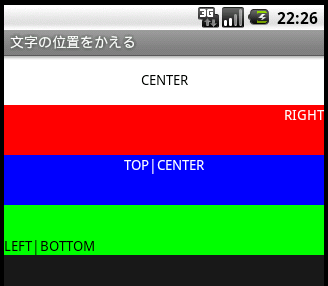
- res/layout/main.xml
- android:gravity属性に"left", "center, "right", "top", "bottom"を組み合わせて, 文字の表示位置を設定する.
<?xml version="1.0" encoding="utf-8"?>
<LinearLayout xmlns:android="http://schemas.android.com/apk/res/android"
android:orientation="vertical"
android:layout_width="fill_parent"
android:layout_height="fill_parent"
>
<TextView android:id="@+id/text01_id"
android:layout_width="fill_parent"
android:layout_height="wrap_content"
android:height="50sp"
android:background="#FFFFFF"
android:textColor="#000000"
android:text="CENTER"
android:gravity="center"
/>
<TextView android:id="@+id/text02_id"
android:layout_width="fill_parent"
android:layout_height="wrap_content"
android:height="50sp"
android:background="#FF0000"
android:textColor="#FFFFFF"
android:text="RIGHT"
android:gravity="right"
/>
<TextView android:id="@+id/text03_id"
android:layout_width="fill_parent"
android:layout_height="wrap_content"
android:height="50sp"
android:background="#0000FF"
android:textColor="#FFFFFF"
android:text="TOP|CENTER"
android:gravity="top|center"
/>
<TextView android:id="@+id/text04_id"
android:layout_width="fill_parent"
android:layout_height="wrap_content"
android:height="50sp"
android:background="#00FF00"
android:textColor="#000000"
android:text="LEFT|BOTTOM"
android:gravity="left|bottom"
/>
</LinearLayout>
- TextView#setGravityメソッドで, Gravity.{LEFT, CENTER, RIGHT, TOP, BOTTOM}を組み合わせて, 文字の表示位置を設定する.
package com.moonlight_aska.android.setgravity01;
import android.app.Activity;
import android.os.Bundle;
import android.view.Gravity;
import android.widget.TextView;
public class SetGravity01 extends Activity {
/** Called when the activity is first created. */
@Override
public void onCreate(Bundle savedInstanceState) {
super.onCreate(savedInstanceState);
setContentView(R.layout.main);
TextView text01 = (TextView)findViewById(R.id.text01_id);
text01.setText("CENTER");
text01.setGravity(Gravity.CENTER);
TextView text02 = (TextView)findViewById(R.id.text02_id);
text02.setText("RIGHT");
text02.setGravity(Gravity.RIGHT);
TextView text03 = (TextView)findViewById(R.id.text03_id);
text03.setText("TOP|CENTER");
text03.setGravity(Gravity.TOP|Gravity.CENTER);
TextView text04 = (TextView)findViewById(R.id.text04_id);
text04.setText("LEFT|BOTTOM");
text04.setGravity(Gravity.LEFT|Gravity.BOTTOM);
}
}

コメントをかく